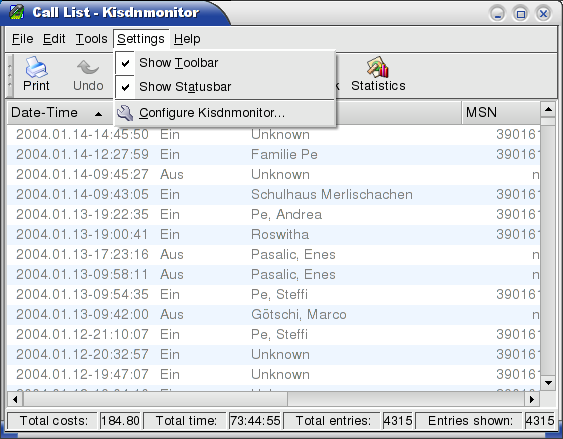
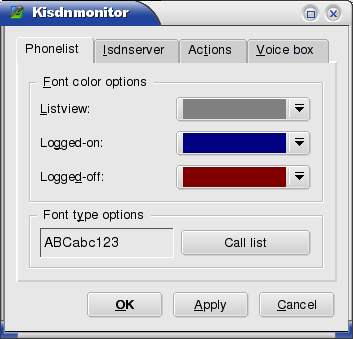 The window contains four tabs (Phonelist, Isdnserver, Actions and Voice Box). In the image shows
us the content of the first tab, Phonelist. Here you can change the appareance and colors fo the
fonts. The Listview entry, is for the calls you've seen, click on the arrow that shows down and
a popup menu will appear:
The window contains four tabs (Phonelist, Isdnserver, Actions and Voice Box). In the image shows
us the content of the first tab, Phonelist. Here you can change the appareance and colors fo the
fonts. The Listview entry, is for the calls you've seen, click on the arrow that shows down and
a popup menu will appear: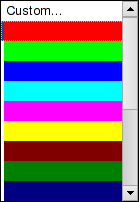 To change the color click on a color entry in the popup window or choose the "custom..." entry. If
you choose the "custom..." entry a new window will appear, where you can freely choose your desired
color.
To change the color click on a color entry in the popup window or choose the "custom..." entry. If
you choose the "custom..." entry a new window will appear, where you can freely choose your desired
color.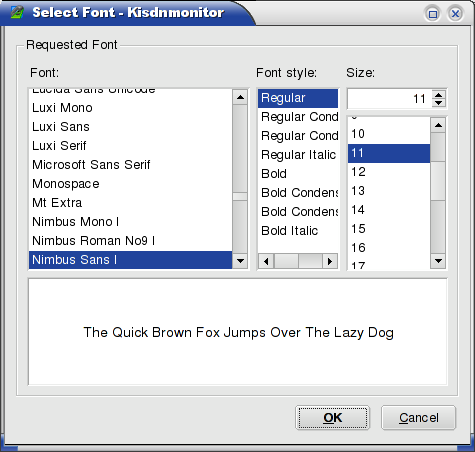 This is the standard KDE font chooser dialog. On the first row you can choose the desired font.
The second
row lets you choose the font weight and the third is for the font size. Just click on the different
entries and check the preview located at the bottom.
This is the standard KDE font chooser dialog. On the first row you can choose the desired font.
The second
row lets you choose the font weight and the third is for the font size. Just click on the different
entries and check the preview located at the bottom.
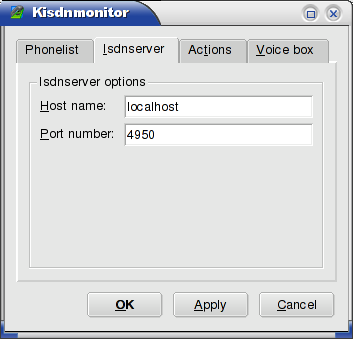 In the "Host name" textbox you can change the name or IP number of the machine that is running
isdnserver. The default value for "Host name" is "localhost".
In the "Host name" textbox you can change the name or IP number of the machine that is running
isdnserver. The default value for "Host name" is "localhost".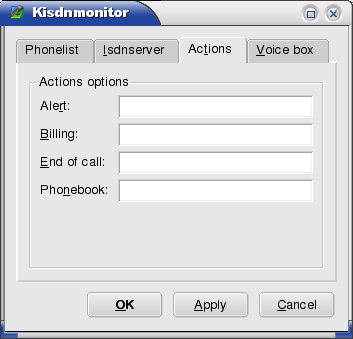 This tab defines custom "actions" for specific triggers, the following list will explain the textboxes:
This tab defines custom "actions" for specific triggers, the following list will explain the textboxes: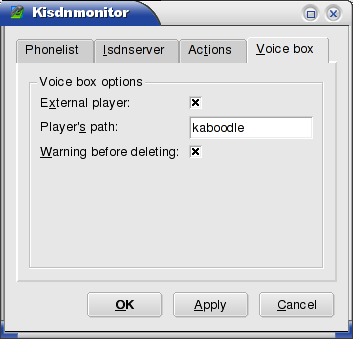 Here you can define if you want an external player by checking the "External player" checkbox. If
you do so, then you will have to enter the path to your favourite player's executable in the
"Player's path" textbox.
Here you can define if you want an external player by checking the "External player" checkbox. If
you do so, then you will have to enter the path to your favourite player's executable in the
"Player's path" textbox.| previous page | Top | next page |